Documentation This documentation applies only to iceScrum v7.
For old iceScrum R6, read the documentation or migrate.
-
1 - Install or Upgrade
-
2 - Getting started
-
3 - Core features
4 - Apps & integrations
Neatro
Companion
MURAL
Microsoft Teams
Discord
iObeya
Zoom
Google Hangouts Meet
Jamboard by Google
Miro
Jitsi Meet
Mattermost
Custom project dashboard
Agile KPIs
Webhooks
Forecast
Agile fortune
SAML Authentication
Labels
Share
Zapier
Story workflow
FeatureMap
Time tracking
Diagrams & mockups
Epic stories
Portfolio
Project Roadmap
Toolbox
External authentication
Continuous integration
Cloud attachments
Team capacity
Bug trackers
LDAP / Active Directory
Slack
Project administration
User administration
Server administration
Git & SVN
Data export
Mood
Excel import
Task responsible
Story vote
Story template
Apps & integrations
Custom Backlogs
-
5 - Migration
Keep track of the time spent by your team to complete the sprint tasks.
Principles
If you need to track the time spent by each team member on your project on a daily basis, what you need is rather the “Team capacity” App.
It may sometimes be useful to track the time spent on tasks. However, you should be very careful when doing so, as it may lead to micro-management and local performance tracking, which does usually more harm than good. If you come from traditional project management, we recommend that you start by asking why do you want to track the time spent on tasks. Then, check if agile methodologies have an answer for this underlying need. The solution may differ from what you are used to and it is normal to be confused at first, but fortunately we can help!
If you actually want to track the time spent on the tasks of your project, first enable this App. The result is a new field on every task of your project, named “Time spent”.
![]()
iceScrum does not enforce a unit for this field, just like the “Remaining time” task field. However, we strongly recommend that you use the same unit (e.g. days or hours) for these two fields. Entering the time spent of a task which is “To do” moves it to “In progress” automatically.
Here is an example of use for these fields:
Jane Doe estimates that a task will take 5 hours to complete, so she enter “5” in remaining time, which is saved automatically as the initial remaining time. At the end of the day, she worked 2 hours on the task so she enters “2” in time spent, but with the knowledge acquired working on the task, she now thinks that the task will be harder than expected and that significant work remains so she enters “6” in remaining time. The next day, she spends 5 hours to complete the task. Thus, she enters “7” in time spent, which is the total time spent, and she enters “0” in remaining time.
| Time spent | Remaining time | Initial remaining time | |
|---|---|---|---|
| Task estimation | 0 | 5 | 5 |
| End of day 1 | 2 | 6 | 5 |
| Task completed | 7 | 0 | 5 |
As you see with this example, to update the remaining time, don’t subtract the time spent! Rather take into account your acquired knowledge on the subject to estimate what work remains.
The history of the updates of time spent and remaining time for each task are recorded in the dedicated tab.
A progress bar is displayed on the task post-it to help visualize how far you are from finishing it, based on the current time spent and remaining time. For instance, if at a given time a task has 2 hours of time spent and 4 hours of remaining time, the current expected total time of the task is 6 and you have completed one third of the estimated work.
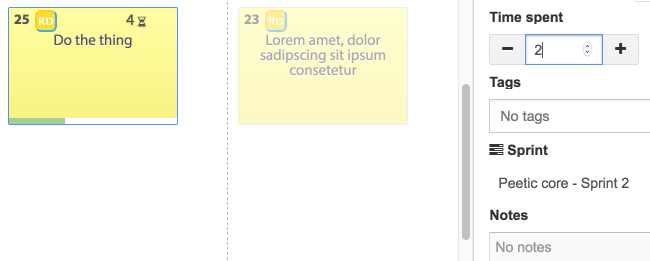
A charts displays the evolution of the global sprint remaining time and time spent on a daily basis.
![]()