Documentación Esta documentación se aplica solo a iceScrum v7.
Para el antiguo iceScrum R6, lea la documentación o migrate.
-
Instalar o Actualizar
-
Para empezar
-
Características principales
Apps & integraciones
Neatro
Companion
MURAL
Microsoft Teams
Discord
iObeya
Zoom
Google Hangouts Meet
Jamboard by Google
Miro
Jitsi Meet
Mattermost
Custom project dashboard
Agile KPIs
Webhooks
Forecast
Agile fortune
SAML Authentication
Labels
Share
Zapier
Story workflow
FeatureMap
Time tracking
Diagrams & mockups
Epic stories
Portfolio
Roadmap del proyecto
Toolbox
Autenticación externa
Integración continua
Almacenamiento en la nube
Capacidad del equipo
Bug trackers
LDAP / Active Directory
Slack
Administración de proyecto
User administration
Server administration
Git & SVN
Exportación de datos
Mood
Importación Excel
Responsable de tarea
Voto de historia
Plantilla de historia
Apps & integraciones
Pilas personalizadas
-
Migración
Categorize your stories, tasks and features with tags by creating lists of colored labels
Principles
It may be useful to categorize your iceScrum items (stories, tasks, features) according to categories that are orthogonal to Scrum. This is already possible in iceScrum thanks to the «Tags» field, but it is a bit rough as they is no way to discriminate tags other than their title.
The «Labels» App tackles this issue by providing a «smart» layer on top of the existing tags. It allows giving meaning to tags and customizing iceScrum to fit your team and the way you work.
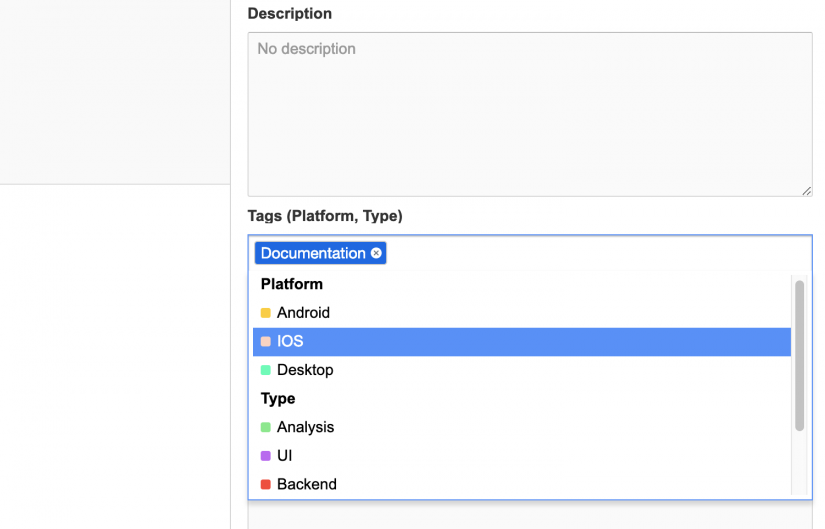
Here are the benefits provided by labels over the traditional tags:
– Color to help with visual management
– Group in separate lists
– Optionally restrict the use of maximum one label from the list on an item at a time
– Optionally restrict a list to one item type (e.g. Stories)
– Reorder labels within a list
There is however one limitation compared to traditional tags:
– New labels can be created only by Product Owners and ScrumMasters.
When you enable the App for the first time, a label list named «Shared» is automatically created for you and filled with the tags you already use, which makes it easy to give color to your existing tags.
In addition to that, as a Product Owner or ScrumMaster, you can then create new label lists that are restricted to a specific type of item (Story, Feature or Task), add or remove labels, change their color… This is done from a dedicated section in your project settings.
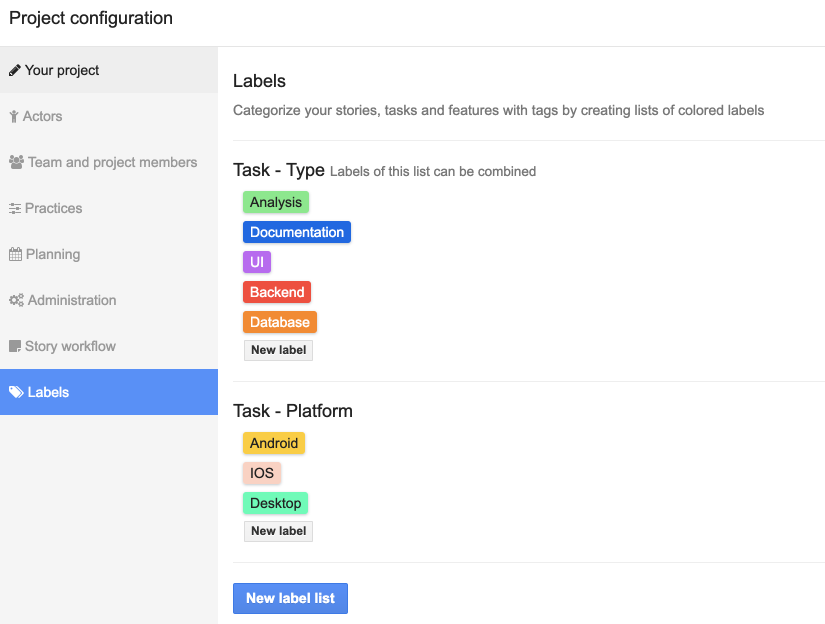
To move a label from one list to another, add it to the target list and remove it from the original list.
Keep in mind that labels are a visual layer on top of tags, so any iceScrum feature working with tags will still work when you add tags from a label list, including filtering and custom backlogs. Adding tags to an item from a label list will still add regular tags to this item under the hood. Adding / deleting labels or even disabling the whole App will not alter the tags associated to your items, even if they were added from a label list.
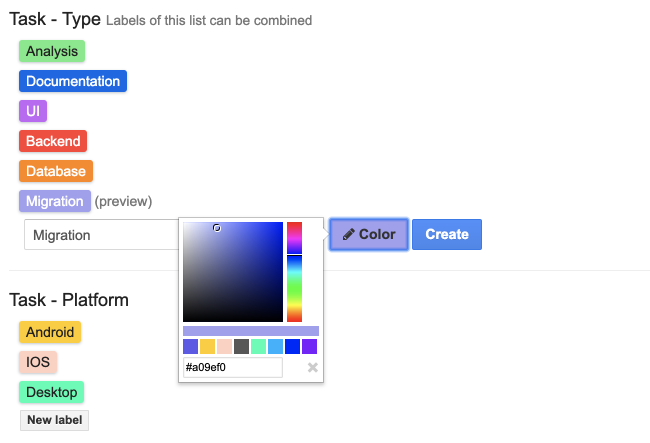
This App can be used for many things, but among them a recurring use is sub-typing items, for example having distinct types of Defect stories, or different types or Tasks according to the type of activity required or the part of the system that is affected. If you use task color to categorize your tasks, this App may be an interesting alternative.
Labels can also be use to materialize sub-states, however be careful doing so! Creating states can seem harmless but they create stocks and limit the ability of items to move forward in their lifecycle. Creating sub-states may be relevant on stories, e.g. for a Product Owner to organize their backlog. However, we do not recommend to use labels to materialize sub-states of tasks in the Task board. Instead of new task states, try creating new tasks to represent the activities you have in mind (e.g. review, test, deploy etc.). You can even pre-fill stories with these tasks thanks to the story template App.