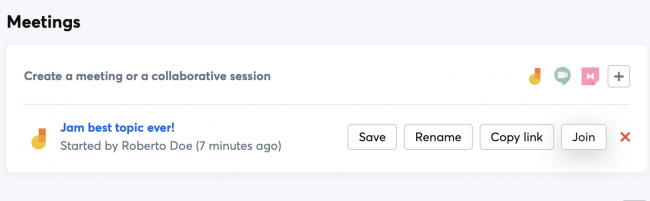Documentación Esta documentación se aplica solo a iceScrum v7.
Para el antiguo iceScrum R6, lea la documentación o migrate.
Contents
-
Instalar o Actualizar
-
Para empezar
-
Características principales
Apps & integraciones
Neatro
Companion
MURAL
Microsoft Teams
Discord
iObeya
Zoom
Google Hangouts Meet
Jamboard by Google
Miro
Jitsi Meet
Mattermost
Custom project dashboard
Agile KPIs
Webhooks
Forecast
Agile fortune
SAML Authentication
Labels
Share
Zapier
Story workflow
FeatureMap
Time tracking
Diagrams & mockups
Epic stories
Portfolio
Roadmap del proyecto
Toolbox
Autenticación externa
Integración continua
Almacenamiento en la nube
Capacidad del equipo
Bug trackers
LDAP / Active Directory
Slack
Administración de proyecto
User administration
Server administration
Git & SVN
Exportación de datos
Mood
Importación Excel
Responsable de tarea
Voto de historia
Plantilla de historia
Apps & integraciones
Pilas personalizadas
-
Migración
Create virtual collaborative boards (Jams) with Jamboard by Google to collaborate in real-time on your project.
Jamboard
Principles
When it is enabled on your project, this App allows you to share an existing «Jam» for your collaborative sessions from iceScrum:
- From your project Dashboard, e.g. for Scrum events such as the Retrospective meeting,
- From the «Comments» tab of any feature, story or task, e.g. to brainstorm on a story.
Create & start a Jam meeting
From Jamboard by Google app:
- Select and open the Jam you want to share
- Click on the share button
- Copy the url of the Jam
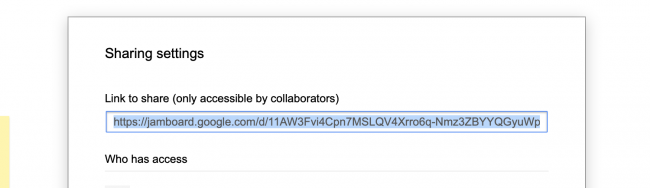
From iceScrum Project from comments section of a task/story/feature or from the project dashboard:
- Click on the Jamboard by Google App icon
- Paste the URL of your Jam in the popup
- Close the popup
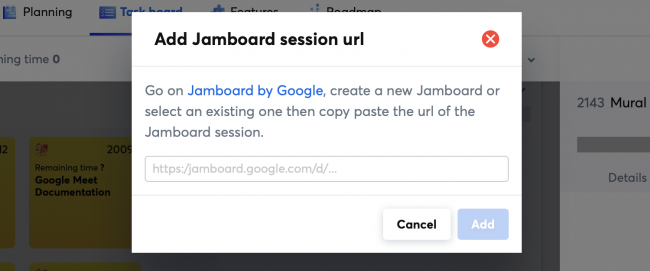
Note: You can rename the meeting name of your Jam inside iceScrum. It doesn’t change the name of your Jam on Jamboard.
Join a Jam meeting
Click on the Jam active meeting session from comments section of a task/story/feature or from the project dashboard. It will open a new browser tab with the Jam content.
Stop a Jam meeting
Click on the red cross button along the meeting inside iceScrum in order to stop it. It will not delete any content from your Jam on Jamboard by Google.