Documentation This documentation applies only to iceScrum v7.
For old iceScrum R6, read the documentation or migrate.
Getting started
Install iceScrum and create an account on our website
Before you can generate a license, you need a working iceScrum server. If you don’t have one yet, follow the install guide. Until you enter your license key, your iceScrum server will provide only the core features.
You also need an account on our website. If you don’t have one yet you can create it here: https://www.icescrum.com/my-account/?signup=yes.
Principles
There are two kinds of licenses: 14 days free trial or paying. Licenses allow you to enable Apps to enhance iceScrum and give you access to our support services. You can learn more about the paying licenses on our pricing page.
A license is valid only for one server. A license is generated for a specific server thanks to its unique identifier name, the Server ID. When you create a license, the Server ID is associated with your icescrum.com account. Only this account will be allowed to renew licenses for this Server.
Once your license expires (trial or paying) all the corresponding Apps are disabled, but you can still use the iceScrum core features on your projects.
Manage your license
You can manage your license in the setup wizard displayed at the first startup of iceScrum.
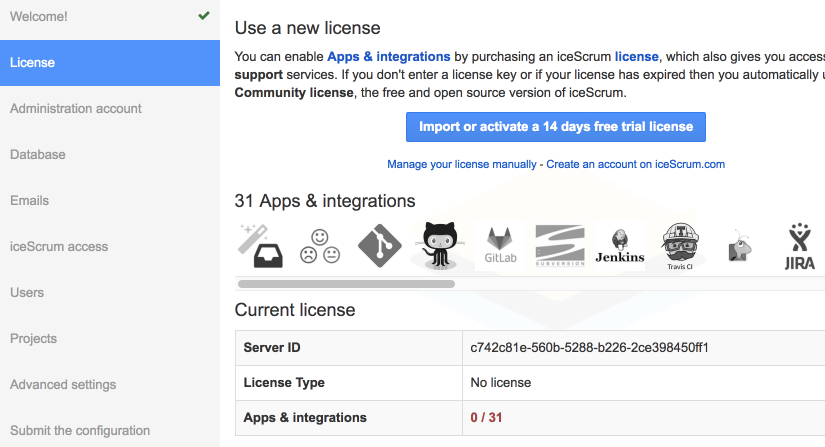
If iceScrum is already configured log in as the administrator, open the “About & License” dialog accessible from the main iceScrum menu (click on the logo in the top left corner of iceScrum) and open the “License” tab.
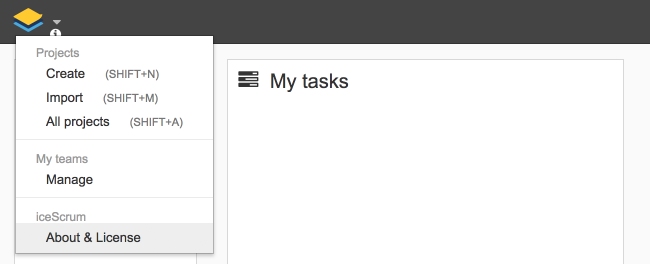
Evaluation license
If your server has access to icescrum.com then you can activate your evaluation license without leaving iceScrum. If it is not the case then you can refer to the “regular license” section and choose a trial instead of a paying license.
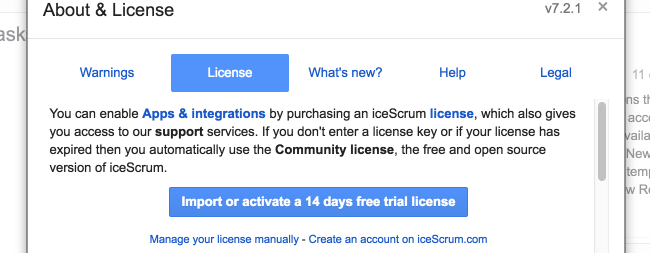
Then, click on “Import or activate a 14 days free trial license” and enter your icescrum.com credentials. You should now see the state “valid” and the license expiration date. Congratulations, you can now try all the Apps for 14 days!
Regular license
First, you need to get the Server ID of your iceScrum Sever.
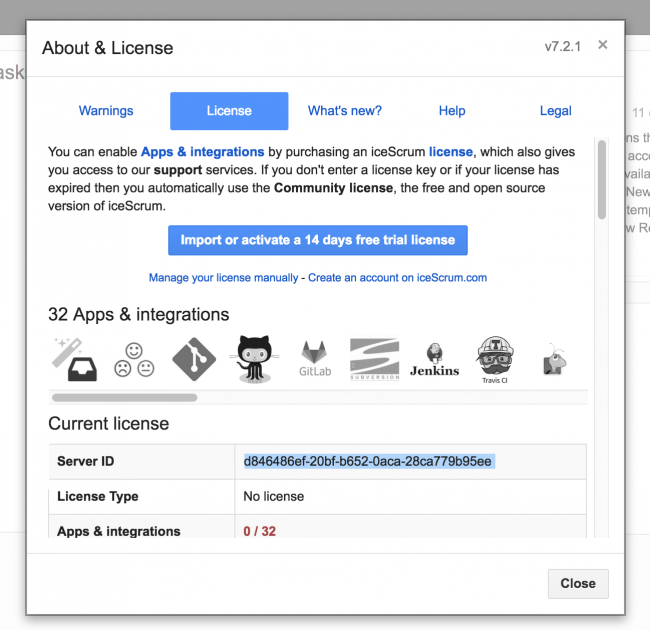
Then, open this page to manage your licenses on our website: https://www.icescrum.com/my-account/licenses/. Enter your Server ID and give your license a name to manage it easily later. If you have chosen the annual license, click on “Buy now” and enter your billing information.
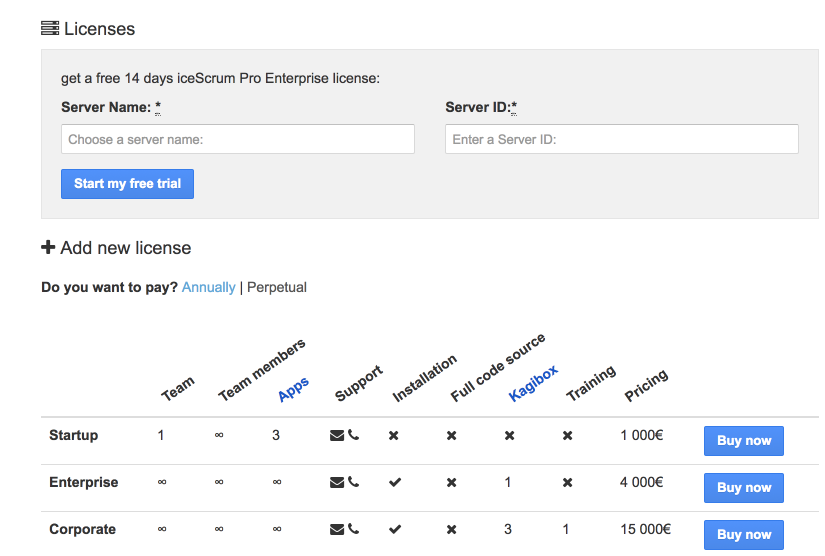
Once you have purchased / generated your license, it’s time to enter it in iceScrum.
To do so, from iceScrum you can click on “Import or activate a 14 days free trial license” if your server has access to the Internet.
Otherwise, you can click on “Manage your license manually” and enter it manually.

Once the license is taken into account, you should now see the state “valid” and the license information. Congratulations, you now have access to all the Apps!
Troubleshooting
An error may occur when saving the license: it is stored in your filesystem so this may fail if the user who starts iceScrum lacks the required permissions to write to its home directory. The file is created in a .icescrum directory in the home directory so you may have to create it manually and give it the appropriate permissions.
If you get an error that is not a permission issue then it may be one of the following:
- your server does not have access to icescrum.com,
- your credentials are invalid,
- you ask for a trial license but you already have one,
- you ask for a trial for a Server ID that is already associated with someone else’s account,
- you try to refresh the license but you don’t have one.
You can try to create the license manually on icescrum.com and enter it manually in iceScrum in order to spot the problem.